How to Get "Segunda Via da Liquidação do IRS"?
First of all, let´s talk about "Segunda Via da Liquidação do IRS".
Well, "Liquidação do IRS" is a document that shows IRS Settlement. Generally, Finance sends the first copy of this document to our address after we deliver the IRS.
If we do not know how to deliver IRS manually, we can click the link below.
How to Deliver IRS Manually?
Enough talk, let´s talk about the process to get the second copy of IRS Settlement.
This service is still without any charge. We can easily get "Segunda Via Da Liquidação Do IRS" from Finance in person at our services and also we can obtain it online in the Finance Portal.
Well, "Liquidação do IRS" is a document that shows IRS Settlement. Generally, Finance sends the first copy of this document to our address after we deliver the IRS.
If we do not know how to deliver IRS manually, we can click the link below.
How to Deliver IRS Manually?
Enough talk, let´s talk about the process to get the second copy of IRS Settlement.
This service is still without any charge. We can easily get "Segunda Via Da Liquidação Do IRS" from Finance in person at our services and also we can obtain it online in the Finance Portal.
To get "Segunda Via da Liquidação do IRS" from Finance online, we have to access Finance Portal at first.
The step-by-step instructions are as follows.
First of all, we have to open an Internet Browser and Search for “Finance Portugal”.
as shown in the picture below.
We have to click on “Iniciar Sessão”.
Next, we have to provide our login credentials as follows. If we do not have a login code, we can learn how to request a new code here.
How to Get the Finance Password?
How to Get the Finance Password?
On this page, we have to click on "Todos Os Serviços".
On this page, we have to find “Documentos” section.
In turn, we have to click on “Pedir Certidão”.
Now, we have to select “Liquidação De IRS” from drop down menu near “Emissão de Certidão”.
In turn, we have to type fiscal year and click on “confirmer”.
In turn, we have to type fiscal year and click on “confirmer”.
On this page, we have to click on “Obter”.
It will open another tab where we can see our document.
It will open another tab where we can see our document.
Finally, we can save and print the certificate.
We may have to change the file extension from ".action" to ".pdf" in order to print it.
In order to download, we need to click on the icon where it says "Transferir".
In order to download, we need to click on the icon where it says "Transferir".
We need to click on "Save" as shown in the picture below.
Next, we have to click on "Mostrar Numa Pasta" near the downloaded file.










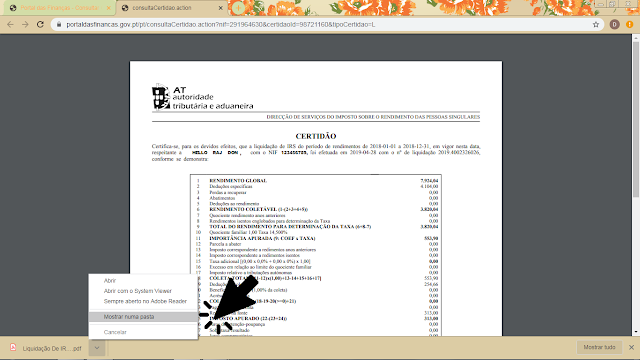



This is very useful.
ReplyDelete