How to send SAF-T file to Tax Authority?
First of all, let´s talk about "SAF-T".
Well, "SAF-T" is the XML format of Accounting Data of a Company issued during a given tax period. Generally, this type of file is generated from the certified Billing Softwares.
If we do not know what is "SAF-T", we can click the link below.
What is SAF-T?
Enough talk, let´s talk about the process to send SAF-T file to Tax Authority
We can easily send the "SAF-T" file online in the Finance Portal.
Well, "SAF-T" is the XML format of Accounting Data of a Company issued during a given tax period. Generally, this type of file is generated from the certified Billing Softwares.
If we do not know what is "SAF-T", we can click the link below.
What is SAF-T?
Enough talk, let´s talk about the process to send SAF-T file to Tax Authority
We can easily send the "SAF-T" file online in the Finance Portal.
To send the "SAF-T" file to Tax Authority online, we have to access Finance Portal at first.
The step-by-step instructions are as follows.
First of all, we have to open an Internet Browser and Search for “Finance Portugal”.
as shown in the picture below.
We have to click on “Iniciar Sessão”.
Next, we have to provide our login credentials as follows. If we do not have a login code, we can learn how to request a new code here.
How to Get the Finance Password?
How to Get the Finance Password?
On this page, we have to click on "Todos Os Serviços".
On this page, we have to find “Documentos” section.
In turn, we have to click on “Pedir Certidão”.
Now, we have to select “Liquidação De IRS” from drop down menu near “Emissão de Certidão”.
In turn, we have to type fiscal year and click on “confirmer”.
In turn, we have to type fiscal year and click on “confirmer”.
On this page, we have to click on “Obter”.
It will open another tab where we can see our document.
It will open another tab where we can see our document.
Finally, we can save and print the certificate.
We may have to change the file extension from ".action" to ".pdf" in order to print it.
In order to download, we need to click on the icon where it says "Transferir".
In order to download, we need to click on the icon where it says "Transferir".
We need to click on "Save" as shown in the picture below.
Next, we have to click on "Mostrar Numa Pasta" near the downloaded file.










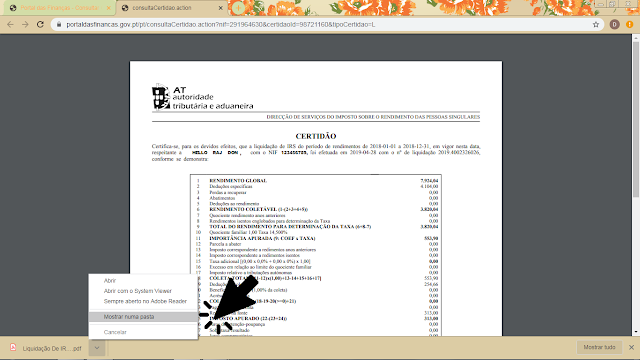



Very Nice!
ReplyDelete